WhatsApp QR Code Generator - No Cost, No Hassle
Create a QR code for your WhatsApp Business number effortlessly with our user-friendly tool. Absolutely free!
Create a QR code for your WhatsApp Business number effortlessly with our user-friendly tool. Absolutely free!
Step 1: Input your country code (without the + symbol) along with your WhatsApp phone number.
Step 2: Optionally, include a pre-filled message.
Finally, click the “Generate WhatsApp QR Code” button!
Your URL and QR code will show below once you fill ut the form and press generate
{{whatsappurl}}
✓ Unified Omnichannel Inbox: WhatsApp, Instagram, Facebook, Email, Live Chat
✓ Utilize the Official WhatsApp API with the Coveted Green Tick
✓ Effortlessly Send WhatsApp Broadcasts via the Official API
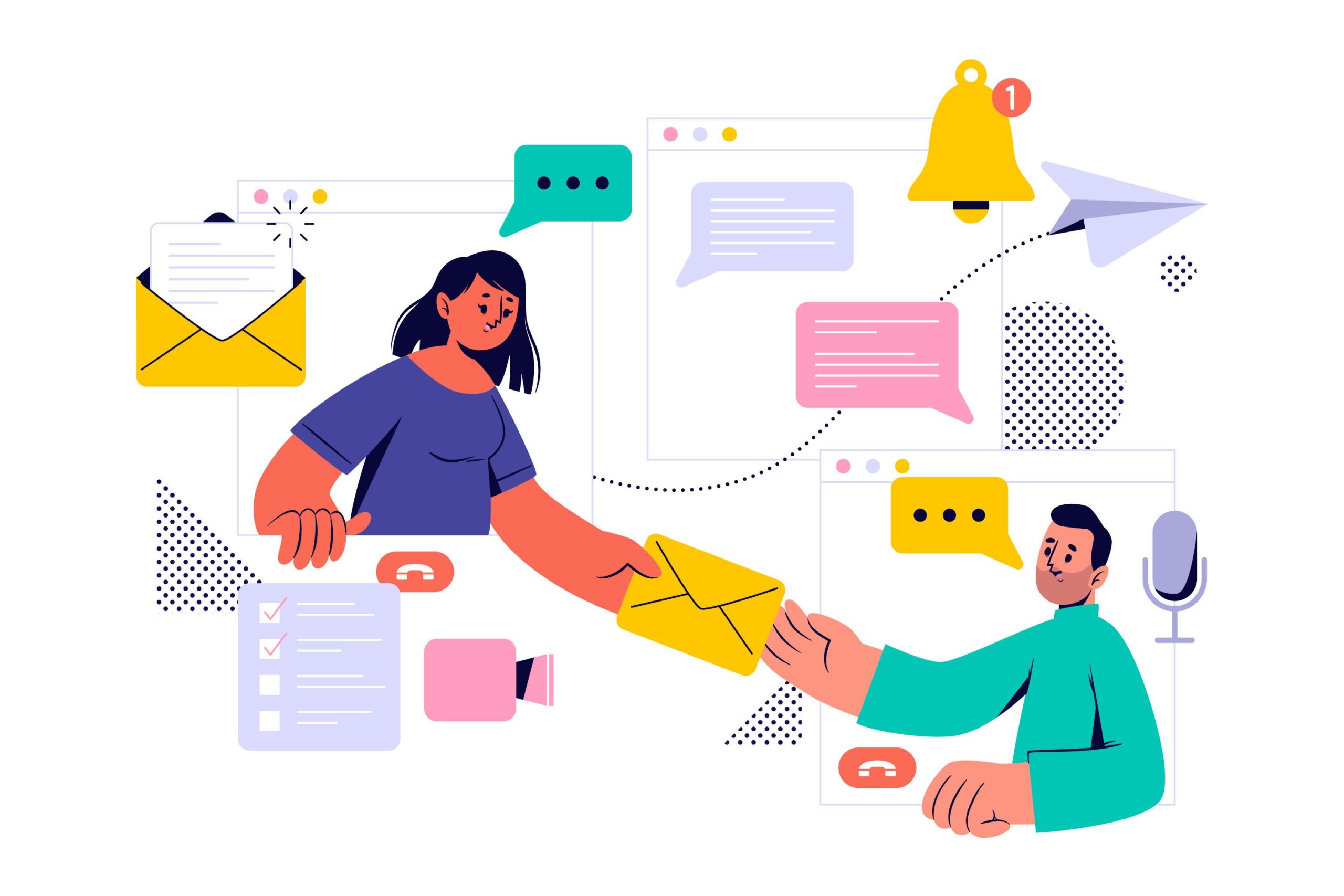
WhatsApp, with over 1.8 billion users, has become an indispensable messaging app, especially for businesses. Its extensive user base grew by 40% during the Covid-19 pandemic, making it a pivotal communication channel.
The pandemic era introduced the concept of contactless interactions, and QR codes became a key player in enabling these touchless services. Whether for payments, accessing restaurant menus, or initiating business conversations via WhatsApp, QR codes have revolutionized contactless experiences.
WhatsApp recognized the significance of QR codes and introduced this feature, transforming the way businesses and customers connect. It’s user-friendly, efficient, and best of all—it’s free!
Read on to explore what WhatsApp QR codes are, how to scan them, their benefits and uses, and, most importantly, how to create your own WhatsApp QR code for free.
What is a WhatsApp QR code? How to scan a WhatsApp QR code? Benefits and uses of WhatsApp QR code How to create a WhatsApp QR code for free?
What is a WhatsApp QR code?
A WhatsApp Quick Response Code, or WhatsApp QR code, is a scannable barcode that allows you to connect with a WhatsApp user. Each QR code is unique to a specific user, ensuring a direct and personalized connection.
WhatsApp introduced a feature that simplifies connecting with customers and businesses using QR codes. Customers can now initiate a conversation by scanning the QR code, making it ideal for both personal and business use.
How to scan a WhatsApp QR code?
We’ve outlined the straightforward steps for scanning WhatsApp QR codes for both Android and iOS users, enabling you to chat in seconds:
For Android users:
For iOS users:
Benefits and uses of WhatsApp QR code
WhatsApp QR codes offer numerous benefits and use cases that make them invaluable for your business:
Benefits:
Uses:
Note that QR codes aren’t the only way customers can engage with your business. You can also share WhatsApp click-to-chat links in your marketing communications, making it easy for customers to reach you with a single click.
How to create a WhatsApp QR code for free?
Now that you understand the importance and benefits of WhatsApp QR codes, let’s explore how to generate one in five easy steps, free of charge:
You can deploy your WhatsApp QR code on your website, social media profiles, or even print it on marketing materials like flyers and business cards, making it visible and accessible to your customers.
Don’t stop at just creating the QR code for WhatsApp. If your website attracts a significant number of visitors, consider adding a WhatsApp live chat widget to facilitate easy communication. Limeall offers a free tool to help you generate the WhatsApp widget in just a few simple steps.
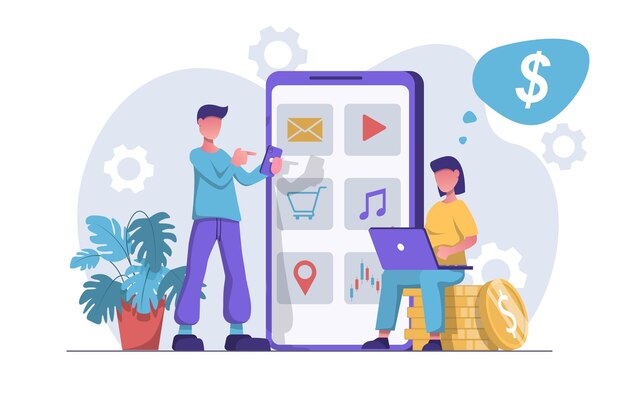
Discover LimeCall, your all-in-one omnichannel helpdesk designed to streamline the management of WhatsApp, Instagram, Facebook, Emails, and Live Chat—all from a single dashboard.
Unlock powerful WhatsApp Marketing capabilities, including broadcasting, abandoned cart recovery, and more, all powered by the Official API. Plus, enjoy a complimentary Green Tick application for Meta integration.
Learn more